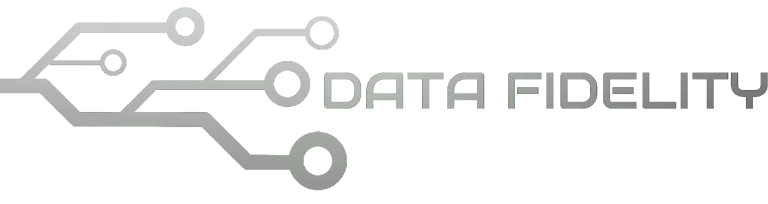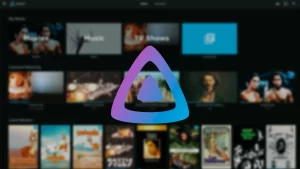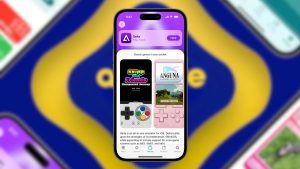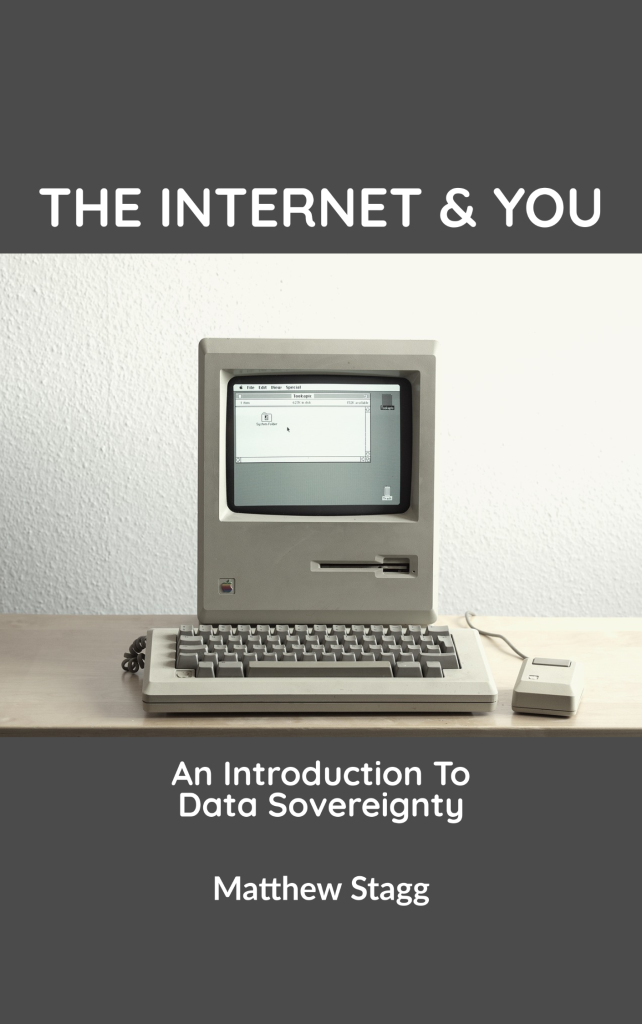This tutorial will help you create a wifi hotspot on your Ubuntu 24.04 “Noble Numbat” laptop. This requires that your laptop’s wifi device is known to be able to create hotspot (also known as Access Point or AP) and a cable internet access source. This way, you can share your cable internet access via a hotspot that everyone else’s device nearby can connect to. It is very easy to do as the following. Now let’s try it out!
Subscribe to UbuntuBuzz Telegram Channel to get article updates.
1. Connect a cable internet to your laptop.
Choose one of three choices of cable internet access you have:
Choice A: plug your Ethernet cable into your laptop, if you have a broadband access.Choice B: plug your phone usb cable and enable “USB Tethering”. Today, all smartphones have this useful feature.Choice C: plug your mobile modem* usb cable and turn it on.
*) For example those from Huawei or ZTE often marketed as “Mifi”.
2. Open Wifi Settings.
Click Ubuntu menu to bottom -> find Settings -> run Settings -> Wifi Settings -> make sure wifi mode is enabled.
3. Turn on wifi hotspot.
Under Wifi settings, click Turn on wifi hotspot -> write a network name as you wish -> write a password 8 characters at minimum -> Turn On.
4. Wifi hotspot is active
Once enabled, Wifi Settings will show you information about the hotspot -> the hotspot will be available to surrounding devices.
5. Test wifi hotspot on other device(s).
Use other device(s) like phone or another laptop to check whether your hotspot exists and connect to it.
6. Turn off wifi hotspot.
Finally to disable it, go to Wifi Settings and turn off wifi hotspot. Other device(s) will be disconnected and your hotspot will not be available.
****
This article is licensed under CC BY-SA 3.0.