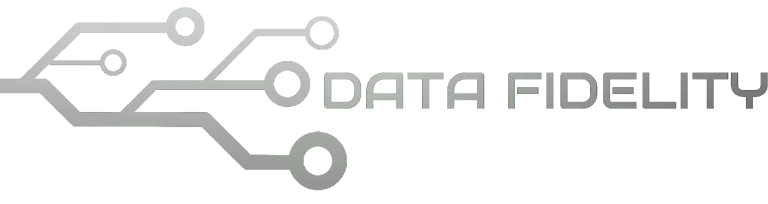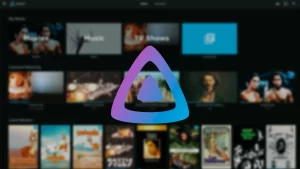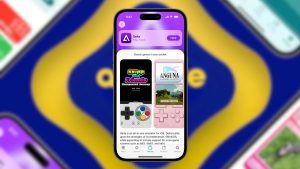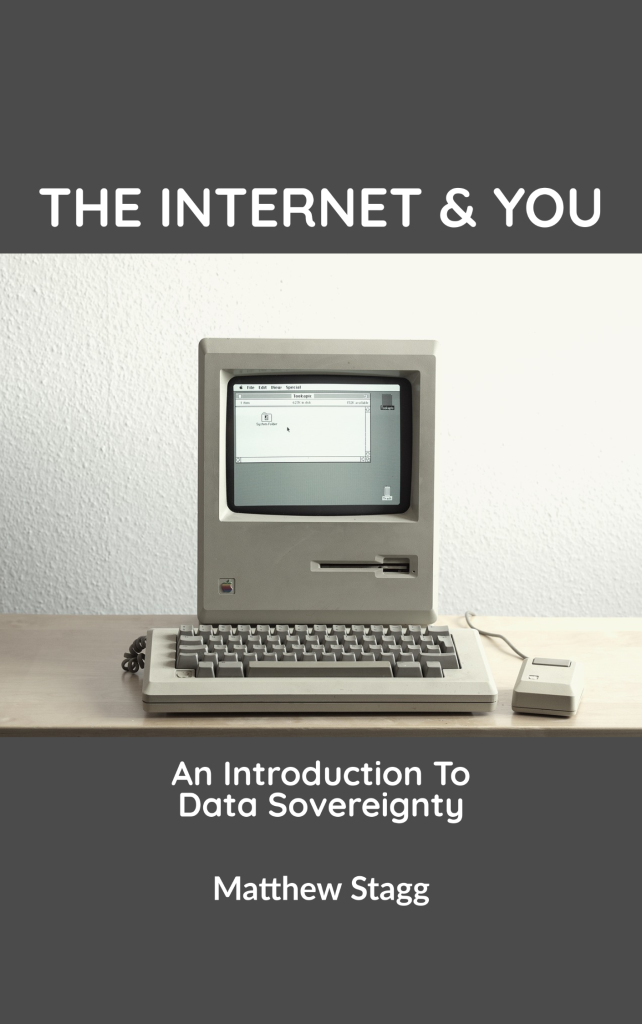This tutorial will help you to add version 7.3 of OnlyOffice Desktop Editor to your Ubuntu computer. You can do it easily using Ubuntu Software or alternatively Terminal. Happy writing!
Subscribe to UbuntuBuzz Telegram Channel to get article updates.
About OnlyOffice
ONLYOFFICE Desktop Editors is a free and open-source office suite pack (licensed under GNU AGPL) that comprises editors for text documents, spreadsheets, and presentations. It allows you to create, view and edit office docs stored on your Windows or GNU/Linux PC or Mac without an Internet connection. The suite is fully compatible with Office Open XML formats: .docx, .xlsx, .pptx. To Ubuntu users, ONLYOFFICE is an alternative to LibreOffice as a replacement to Microsoft Office.
Along with regular office documents, you are able to create professional-looking fillable forms locally and co-edit them online, let other users fill them in, and save forms as PDF files.
(OnlyOffice word processor)
Thanks to the tab-based user interface (similar to Firefox or IBM Lotus Symphony), you can deal with multiple files within one and the same window. Multiple plugins allow adding any extra functionality you might need. Password protection and digital signatures ensure a higher level of security while working with files.
Along with offline work, it’s possible to connect the application to the cloud (server) for online document collaboration. Available options include ONLYOFFICE cloud, Nextcloud, Seafile, ownCloud, kDrive, and Liferay.
Source: OnlyOffice package description with several redactions from us.
Requirements
At least 700MB or more disk space free.Internet access.
Methods
To install the program, pick one of two options below either using Ubuntu Software (easy) or Terminal (alternative).
Run Ubuntu Software > search for onlyoffice > OnlyOffice Desktop Editors will show as one of the results > click it > switch to version 7.3 from options to the top > click Install > wait for the process to finish > program installed.
Alternatively, if using Ubuntu Software is not reliable, you can use Terminal method as the following.
1. Run Terminal.
2. Type command line below followed by Enter. It will show available packages of the program you can choose to install. We will pick OnlyOffice Desktop Editors.
$ snap search onlyoffice
3. Type command line below. It will show several versions of the program both the old and new one. We will pick version 7.3.
$ snap info onlyoffice-desktopeditors
4. Install OnlyOffice Desktop Editors version 7.3 by this command:
$ sudo snap install onlyoffice-desktopeditors –channel latest/candidate
5. Once finished, the program will be available on the applications menu and Terminal will show a successful message as follow.
onlyoffice-desktopeditors (candidate) 7.3.0 from Ascensio System SIA (onlyoffice✓) installed
6. Program can be launched in two ways:
first, by clicking OnlyOffice on the application menu or
second, calling onlyoffice by command line below:
$ snap run onlyoffice
Installation finished.
(OnlyOffice spreadsheet)
Removal Method
In case you want to uninstall the program, do either one of two options below.
1. Run Ubuntu Software > find OnlyOffice > click Remove > enter your password if asked > OK > program removed.
2. If the above method is not successful, do it using Terminal as the following:
$ sudo snap remove onlyoffice-desktopeditors
Program uninstalled.
Results
OnlyOffice launches will look as the following.
This article is licensed under CC BY-SA 3.0.