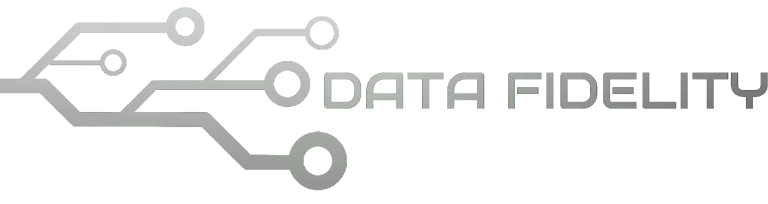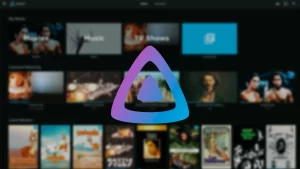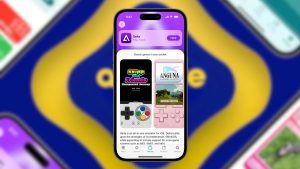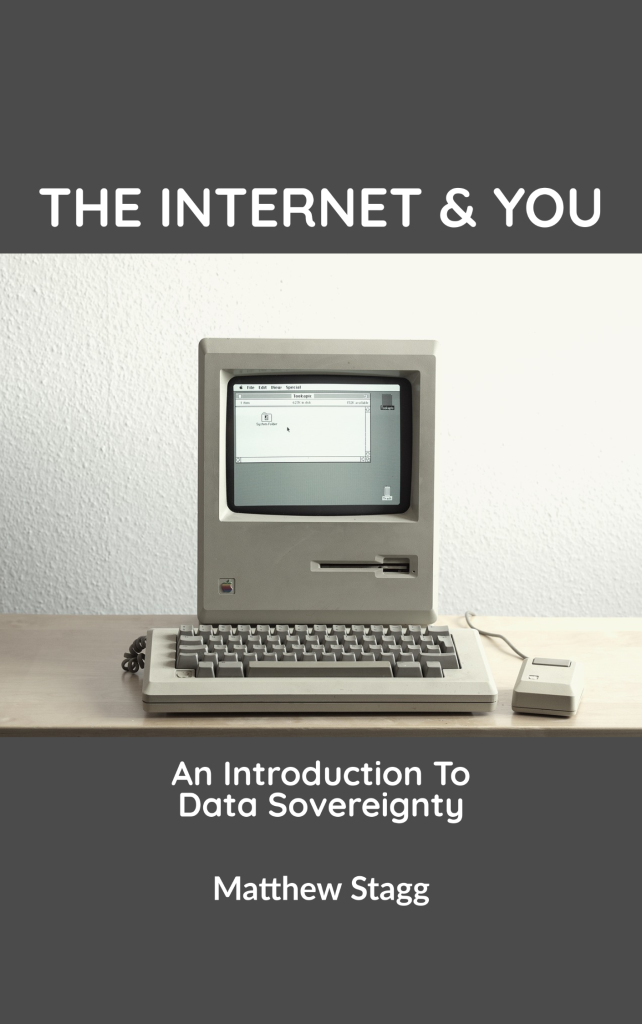This tutorial will help you create PDF documents on Ubuntu computer with default applications. You can do so using LibreOffice (full set consisted of Writer, Calc and Impress) and Firefox. You can do this quickly without adding any new application. Now let’s try it out!
Subscribe to UbuntuBuzz Telegram Channel to get article updates.
Reading PDF
Firstly, to read a PDF document, double click it and it will open in Document Viewer (Evince) on Ubuntu. Alternatively, PDF can be viewed using Mozilla Firefox by going to menu Open or simply drag-and-dropping it into.
(PDF being read using Document Viewer, notice the left sidebar)
(PDF being read using Firefox, with left sidebar showing table of contents)
Make PDF using LibreOffice
1. Write or open a document in Writer.
Note: any document format that can be opened with LibreOffice can be exported to PDF.
2. Save document.
3. Click PDF button next to Printer on the toolbar. (See choice number 1)
You can also do it from menu File -> Export As -> Export as PDF. (See choice number 2 in picture below)
4. A window will open and navigate the location to save the PDF.
5. Export/Save and PDF created.
6. Do steps number 1-5 for other documents in Calc, Impress, Draw and Math.
Make PDF using Firefox Web Browser
1. Visit a website in Firefox.
2. Go to menu -> Print (Ctrl+P) -> Printing dialog will show.
3. Select Save to PDF to the printer option on top.
4. Save.
5. A dialog will show and navigate the location to save the PDF.
6. PDF created.
****
See Also
Collection of Calc (Excel Alternative) Tutorials with Exercises
Collection of Writer (Word Alternative) Tutorials with Exercises
Quick Exercises to Learn Writer
Quick Exercise to Learn Impress
This article is licensed under CC BY-SA 3.0.