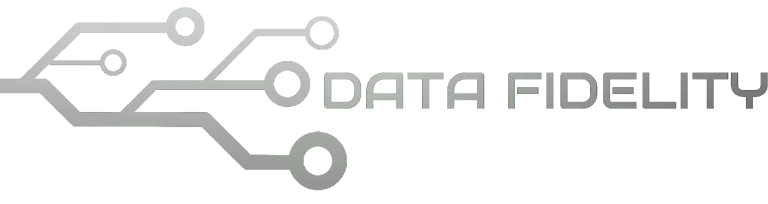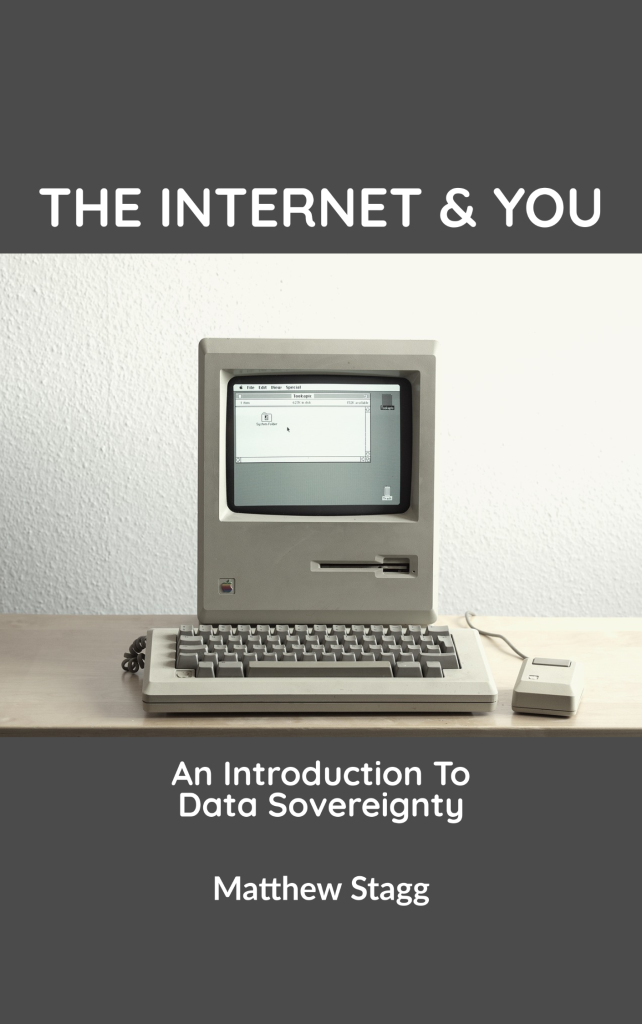This tutorial will help you to configure your Ubuntu 24.04 “Noble Numbat” computer to use nearest mirror server for the purpose of faster installing and updating applications. This will introduce you to Software & Updates settings as well as the new configuration file ubuntu.sources that comes with this release. Now let’s learn and install more applications!
Subscribe to UbuntuBuzz Telegram Channel to get article updates.
1. Open up applications menu. On Ubuntu 24.04, it is located at bottom-left corner of screen with the Ubuntu logo.
2. Find Software & Updates. Type “software” and you will see several applications immediately showing and it is the blue circle logo with white “A” letter. Click to run it.
3. Open up Server Mirror Selection. To do so, under Software & Updates, locate “Download from: Main Server” selector and select “Other…” option.
4. Find your country from the choices. They are sorted alphabetically i.e. from A to Z. You can scroll up and down in the dialog window.
5. Select a mirror server. Pick one server you think is nearest to your location under the country name. For example, if you live in Indonesia, you may choose kartolo by datautama that is a well-known fast server in the country (we do not forget to say thank you to all mirror servers providers including datautama!).
6. Close “Software & Updates” and click Reload if asked.
7. Mirror switched.
Configuration finished.
Now you can start to install and update applications as you wish hopefully faster than the default configuration.
Alternative Method
If you prefer doing the above by text command using Terminal, you can do it as the following providing you are already accustomed to it.
Important: for long time Ubuntu users, please notice that 24.04 brings new changes to the configuration file that it is ‘ubuntu.sources’ now and not ‘sources.list’ anymore.
First, run Terminal (Ctrl+Alt+T).
Second, write nano command to open up the configuration file that is now at /etc/apt/sources.list.d/ubuntu.sources.
Third, edit the text in ubuntu.sources by changing the URL into new URL of mirror server you want. For example, if you are Indonesian, you may want to change id.archive.ubuntu.com/ubuntu into kartolo.datautama.net.id/ubuntu.
Lastly, save (Ctrl+O and Enter) and exit (Ctrl+X) and start to install and update applications. See picture below and click to enlarge it if you need.
(Left: before | Right: after)
See Also
Ubuntu Full Beginner’s Guide – a complete, structured collection of tutorials needed for new users written for years by us the Ubuntu Buzz.
This article is licensed under CC BY-SA 3.0.