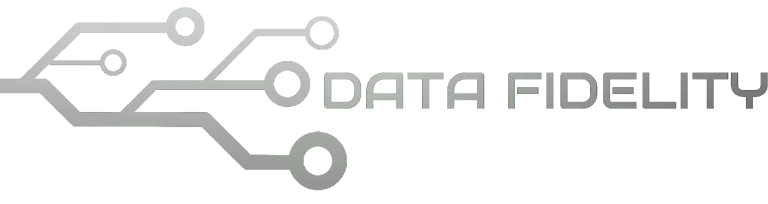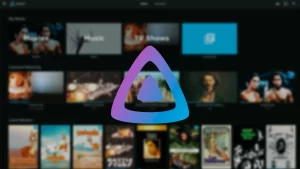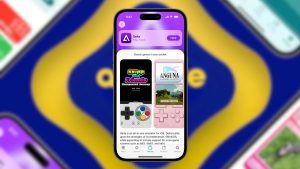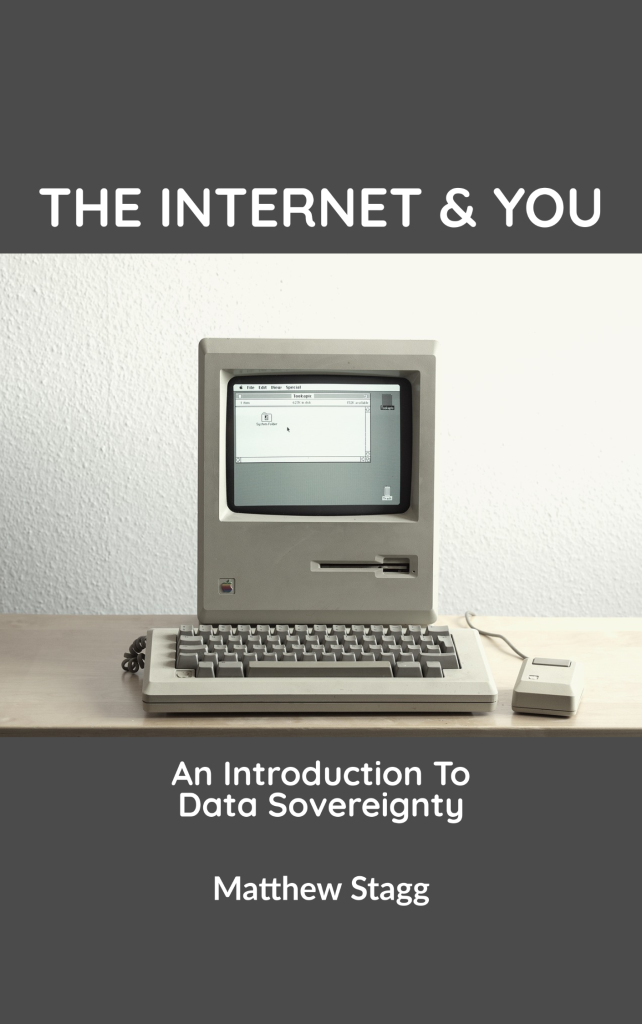This tutorial will help you place copies of fonts inside document with LibreOffice. This helps digital document compatibility and interoperability with other software users especially when they use different systems. This can help solve missing fonts issue which often hinders people adopting free software and GNU/Linux. Now let’s try it out!
Subscribe to UbuntuBuzz Telegram Channel to get article updates.
Advantages and Disadvantages
One among the advantages is it guarantees your document you write on Ubuntu with LibreOffice to be read normally without missing fonts for readers reading it on different computers (and vice versa) especially those with different system (Windows and MacOS) and thus different set of fonts. For example, if you use Liberation Sans fonts on your document, when you send it to your friends at the company, they may complain for missing fonts because they don’t have Liberation Sans fonts (likewise case with you receive from them document with Times New Roman). And among the disadvantages is the file size is bigger than normal.
Procedures
1. Write a document using Writer, Calc or Impress.
2. Go to menu File -> Properties -> Font.
3. Check mark to “Embed fonts in the document.”
4. Check mark to “Only embed fonts that are used in documents.”
5. OK.
6. Save document.
7. Optionally, export document as PDF.
To check the result is easy: view the document file using your file manager and you should be able to tell that the resulting file size (.odt .ods .odp .pdf) should be larger than normal document file produced without font embedding. Especially, the pdf document will tell in its Properties what fonts included within the file.
Another way to check it up: open the document file on another computer especially one that does not have the fonts used in the document. You should be able to tell that the document is read normally without any problem with missing fonts.
(Properties of the exported pdf document showing list of fonts embedded inside it)
See Also
This article is licensed under CC BY-SA 3.0.