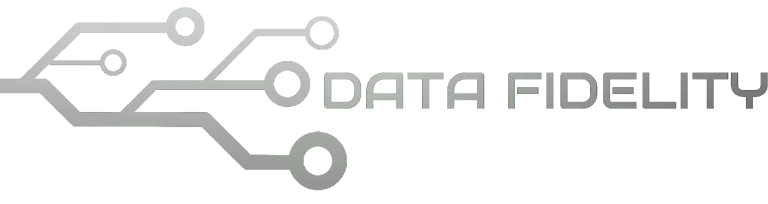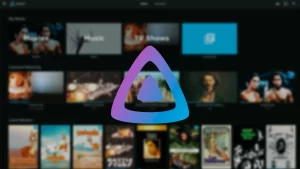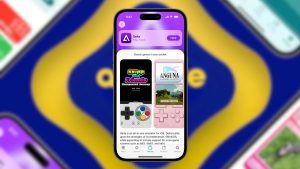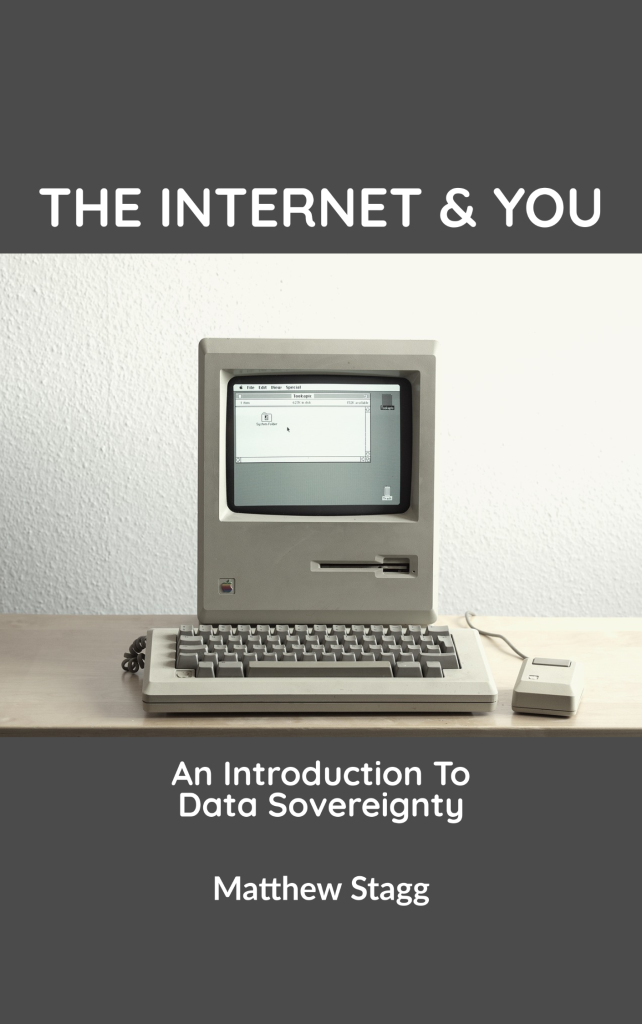This tutorial will help you to import, use, reuse, save and export/convert templates with Writer. You will learn about OTT file format, converting ODT and DOC to it, making new document from template with examples and pictures. Let’s learn now.
What is a template? A template is a document file that is generic enough for reuse for other purposes to save user’s time and efforts. For example, a business letter template is a generic letter you can reuse by modifying it with your own wording, logo, address, etc. without creating it from scratch. Writer supports creating and using templates. Writer community on the internet also made available a lot of templates you can download and reuse.
(Karimunjawa, our new Writer template)
Where do you find templates?
LibreOffice: File > Templates > Manage Templates.
Filesystem: Tools > Options > LibreOffice > Paths.
OTT – Open Template Format.
ODT – Open Document Text.
DOC – Microsoft Word 97-2003 document.
DOCX – Microsoft Word 2007-365 document
DOT – Microsoft Word old template.
DOTX – Microsoft Word new template.
(Supported formats of Writer and Word templates)
Importing Template to Writer
1. Run Writer.
2. Open a document.
3. File > Templates > Save as Template.
4. Write a name for it.
5. Select a category for it, e.g. My Templates.
6. Template is imported and ready to use.
How to use template
1. Run Writer.
2. File > New > Templates > select one from registered templates > Open.
3. Save as.
4. Edit it as you wish and save.
How to edit document
There are many kinds of template. For example, a typical business letter template would contain:
Logo: change it by inserting picture e.g. in PNG format.Recipient: change it to your recipient’s name.Address: change it to your address.Content: write whatever you need to for your business recipient.and so on!
This tutorial will be clearer with an activity. Do as the following, we will make use Writer built-in template to create a new letter document.
1. Run Writer.
2. File > New > Templates …
3. Select Modern Business and Open.
4. A new untitled document will open with Modern Business artworks.
5. Save the document as my-business-letter.odt.
6. Edit necessary things like deleting unneeded text, replacing the logo, and writing the salutation and content.
7. Save.
Once more example often needed in real works is to make default an existing template. For example, you work with F4 paper size, you made an F4 template already, but when creating new document it will always be A4 not F4. How to make one your default?
1. Prepare a template, if didn’t exist then create it. For F4 size, read our tutorial.
2. Run Writer.
3. Open the template.
4. File > Templates > Save as template > do as explained above > check mark Set as default > OK.
Alternative to step 3-4: File > Templates > Manage Templates > select a template > right-click and select Set as default > Open.
5. Close LibreOffice.
6. Run Writer.
7. Now all new documents will use template you selected.
Convert/Export Template
If you have a Word template, you can convert them to Writer template. This is basically the same as opening a docx and then save it as a odt. It’s useful for expanding LibreOffice and OpenDocument Format user base.
1. Run Writer.
2. Open a Writer or Word template file.
3. File > Save As.
4. Under file format selection, select OpenDocument Text Template (.ott).
5. Save.
Afterword
That’s all. We hope this can help you working with templates on Writer. Feel free to experiment with both Writer and Word templates available on the net and modify them to suit your needs. Thank you and see you next time.