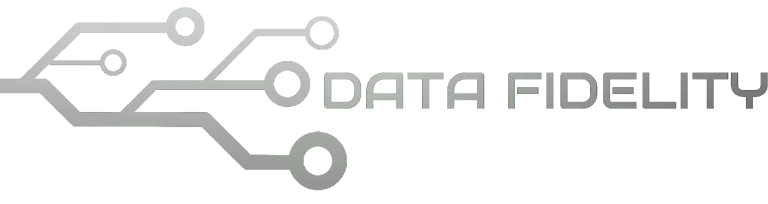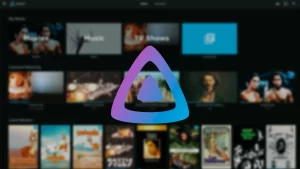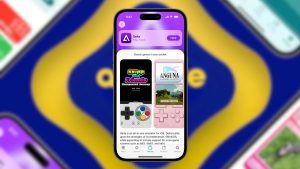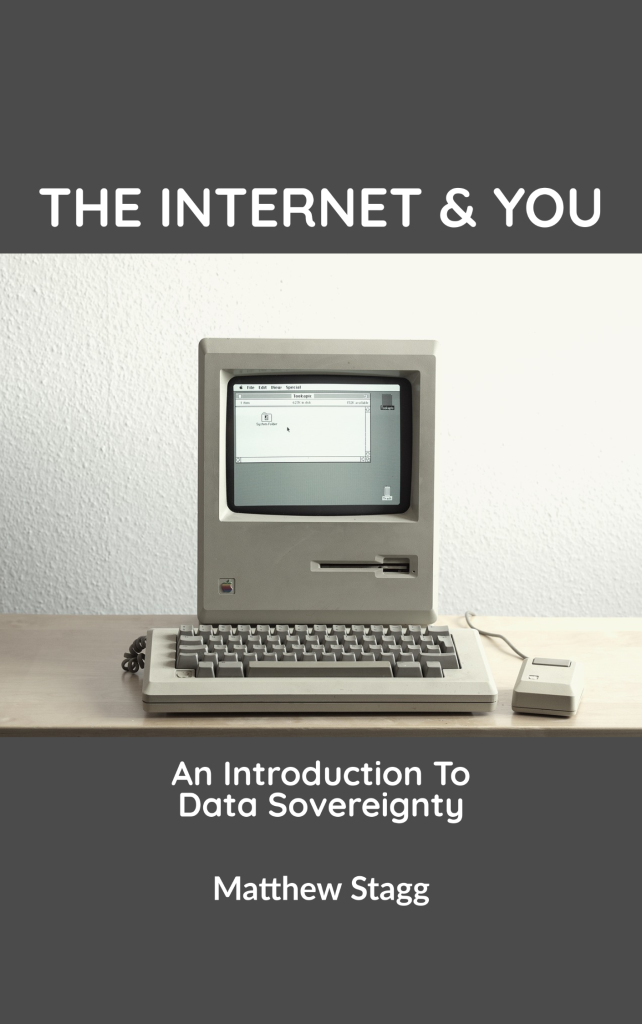This is a compilation of useful suggestions, quick guide for you to do for the first time after installing your computer with Ubuntu 23.10 Mantic Minotaur. This is part of our traditional series continuing Jammy Jellyfish, Kinetic Kudu and lastly Lunar Lobster and we worked hard to make them easy for beginners to follow. We hope this will help you a lot.
Subscribe to UbuntuBuzz Telegram Channel to get article updates.
1. All About Mantic Minotaur
First read the Release Notes, for this release contains many unique features in many areas.
For example, you will find that your Ubuntu system now does not have applications you usually have such as LibreOffice, Thunderbird and several others, because starting at Mantic, Ubuntu installer is now set to Minimal by default and you might not realize that. To have those applications, you should install them. This is important to note.
Another example includes now we have a new Ubuntu Software Center developed freshly from the start by using technology called Flutter.
2. Update Software
Connect to the internet and run Software Updater (the “(A)” application) then Update everything to the fullest. This will require you several hours and hundreds of megabytes to finish. Once finished, computer will ask you to restart so please restart. Now your Ubuntu machine is ready to work. Run Ubuntu Software Center (the orange “A”) to search and install applications and games you want. You can read our recommendations in the end of this article.
3. Discover Multimedia
Read Recommended Applications section below for playing music and videos conveniently on Ubuntu.
4. Enrich LibreOffice
coolfreecv.comvertex42.comallppt.com
The three websites above are excellent sources to enrich your Writer, Calc and Impress, respectively. You can download, import and use their prebuilt document templates for daily works. To improve compatibility, make sure you have required fonts in each document and you can start configuring by reading our alternative fonts tutorial. Good luck with your job!
5. Enhance File Manager
Automount disk drives: it’s not productive to mount (click) every disk every time. Let’s make it automatic like in Windows. As a result, your work will always be easier. Run Disks from Activities menu and follow our tutorial.
6. Super Charge Desktop
Drag and drop your apps or your documents onto desktop area. That will create shortcut icons. You should note that apps should be taken from /usr/share/applications. Yes, you can do it since previous release Ubuntu 23.04. See below some of our favorite apps, books and folder are there.
——–
Recommended Apps and Games
After finishing section 1 above, you can install most of these using Software or Terminal to start with Ubuntu:
File Roller: for extracting and compressing archive files.
$ sudo apt-get install file-roller
LibreOffice: for making documents (Writer), spreadsheets (Calc) and presentations (Impress).
$ sudo apt-get install libreoffice
Thunderbird: for working with your emails like Gmail, Yahoo, AOL etc.
$ sudo apt-get install thunderbird
Rhythmbox: for playing your audio recordings and music.
$ sudo apt-get install rhythmbox
Totem: for playing your movies and videos.
$ sudo apt-get install totem
Xonotic: your sophisticated 3D multiplayer shooting game.
$ snap install xonotic
See Also
Suggestions for Jammy Jellyfish
Suggestions for Kinetic Kudu
Suggestions for Lunar Lobster
****
This article is licensed under CC BY-SA 3.0.