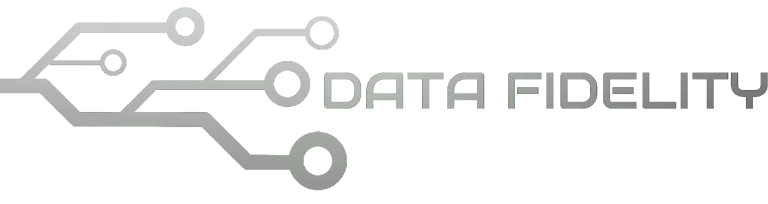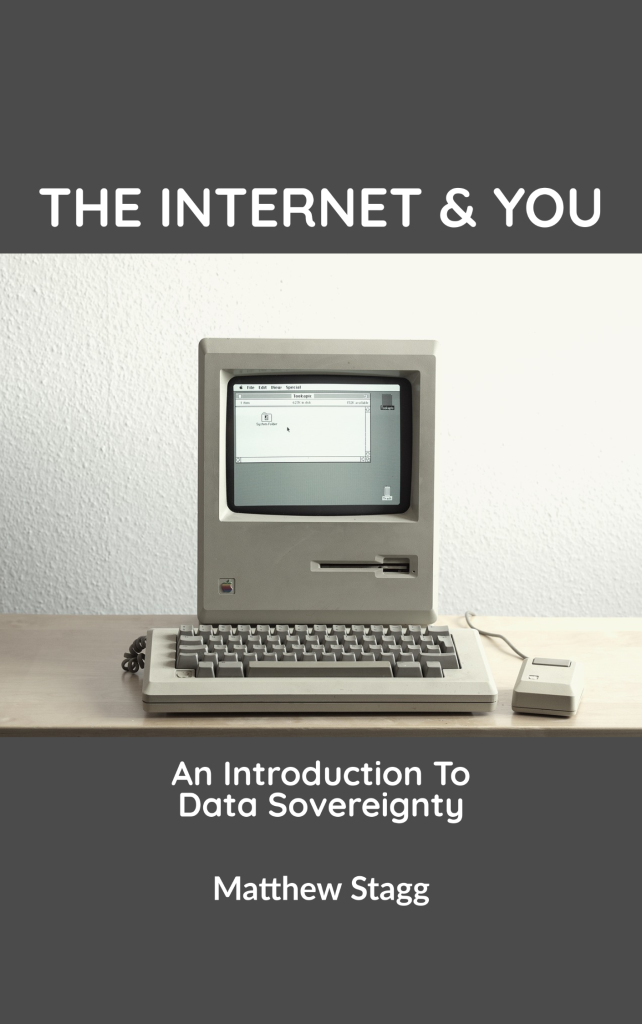This is a collection of useful tutorials and suggestions for new users of Ubuntu 24.04 LTS “Noble Numbat” working with their new computer system. We compiled for you simple tips and tricks easy to follow with some examples and recommendations such as how to begin your journey with Files and installing apps like Telegram Desktop including games and many other fun things. Now let’s start reading and wish you luck!
Subscribe to UbuntuBuzz Telegram Channel to get article updates.
1. Getting Started to Know Ubuntu
What you should do first? First thing is always to know Ubuntu desktop interface itself so you can access the applications, your files and folders and your connectivity. We present you just three: (1) desktop interface, (2) app menu and (3) file manager.
This is the desktop interface of Ubuntu 24.04:
This is the opened application menu by clicking Ubuntu menu:
This is Files the file manager of Ubuntu:
It is very useful for you to know default applications on Ubuntu 24.04 and their purposes. Learn more click here.
2. Internet Access
Ubuntu works just fine with internet. If you cannot connect to internet using wifi, there’s alternatives near you:
1) Using cable internet: for example if you have a broadband line: connect its LAN cable to laptop > Ubuntu will get connected to the internet.
2) Using USB tethering: for example if you have a Xiaomi phone with internet access: connect usb cable to laptop > go to Android settings > under connectivity settings select More Options > select USB Tethering > enable it > Ubuntu will recognize it as a network > internet access is ready.
3) Mobile wifi modem: for example if you have a Huawei mifi: simply connect it to laptop and Ubuntu will automatically be connected to the internet.
3. Software Update
*) This is not an inability of Ubuntu but instead an injustice against Ubuntu (and the whole Free Software Community) caused by software patents. Learn more click here.
5. File Manager
1) Switch from List to Thumbnails: click the button next to trio-buttons close-maximize-minimize.
2) Create left-panel shortcuts: open a folder you frequently access > Ctrl+D > shortcut is created on left-panel. You should create some for those stored in your disk drives so you do not need to navigate too deep just to visit it.
6. Desktop shortcuts
You must want to place favorite apps on desktop area, right? You can place them to Dash instead. Or if it is not enough, actually you can do it just fine but you should know how.
1) Placing app to Dash: open Ubuntu Menu > find an app for example Calc > right-click it > Pin to Dash > app added to Dash.
2) Placing app to desktop: open Files > type address /usr/share/applications followed by Enter > the folder of desktop shortcuts (file names ended with “.desktop”) is here > find an app there e.g. Impress > copy and paste it to wallpaper area and right-click it > Allow Launching > app is ready.
7. Recommended GNOME Desktop Extensions
Do you know? Ubuntu Desktop can be extended with more functionalities by installing things called “GNOME Extensions.” We have used some for real works and we can recommend to you:
1) Tiling Assistant: preinstalled on Ubuntu 24: it helps you split your screen for at best 4 application windows side by side. To use it, drag a window to a corner of screen and do the same to three other windows.
2) Clipboard History: it helps you save everything you copied from text and it is very useful for repeating job such as online promotions and sending multiple messages especially our main job, writing articles.
3) Net Speed: it helps you watch over your bandwidth use in real-time especially if your internet access is limited by quotas.
To install the Extensions on Ubuntu 24.04, you can use Extensions Manager app by running Terminal and finishing this command line $ sudo apt-get install gnome-shell-extension-manager and just use it.
8. Recommended Apps and Games
Ubuntu gives you tens of thousands of free software applications, fonts, games, tools and utilities and many more. You can install them via Ubuntu App Center or Terminal if you want. We’d love to highlights some of them so you can start your own adventure with Ubuntu:
OpenShot : a simple, easy to use yet powerful video editor.
Telegram Desktop : a fast messaging application full of features.
Flare RPG : a Diablo-like role playing game of a fantasy world called “Empyrean.”
Xonotic : a fast-paced, very fun 3D team shooting game.
… and many more!
9. Recommended Firefox Addons
Lastly, you might want to add functionalities to your beloved browser and that can be achieved by installing Add-ons. We recommend you what we always use below:
uBlock Origin : the “internet cleaner”, that means, it blocks ads so you browse faster and happier. Yes it makes your YouTube videos run smoothly free of ads as well.
Tab Session Manager : a useful tool to save several tabs in a name and open that name to re-open those tabs again. We are doing marketing jobs better with this.
To install add-ons, first run Firefox and then Ctrl+Shift+A and find it using search bar at the top. Nice. That’s all of your exercises for this time.
10. Read More
We believe you are eager to learn more about Ubuntu. We recommend you further readings below:
Complete Guide to Ubuntu for Beginners
Complete Guide to LibreOffice Writer with Exercises and Examples
Complete Guide to LibreOffice Calc with Exercises and Examples
****
About Ubuntu 24.04
Ubuntu is a free/libre open source software computer
operating system for desktop, laptop, server and robot devices developed
by Canonical a British company together with the worldwide community.
Ubuntu history began 2004 with its first release 4.10 “Warthy
Warthog” and is continuing 2024 with its latest release today 24.04
“Noble Numbat.” Ubuntu is derived from Debian GNU/Linux and its desktop
edition is based upon GNOME technologies. Below is a summary of Ubuntu
24.04:
Name: UbuntuVersion: 24.04 Codename: Noble Numbat
Release date: Thursday 25 April 2024Support lifespan: 5 years (also known as LTS)OS family: GNU/LinuxDistribution family: Debian GNU/LinuxDevelopment style: public and open
License: Free Software and Open Source (aka FOSS) with some proprietary software in the kernel and repository
Display server: Wayland (default), X11 (second option)Desktop environment: GNOME 46Software package format: Deb and Snap Update manager: APT and Snap
This article is licensed under CC BY-SA 3.0.