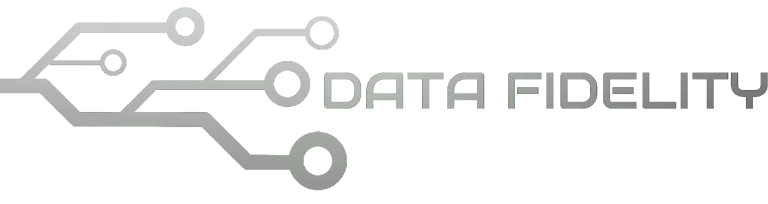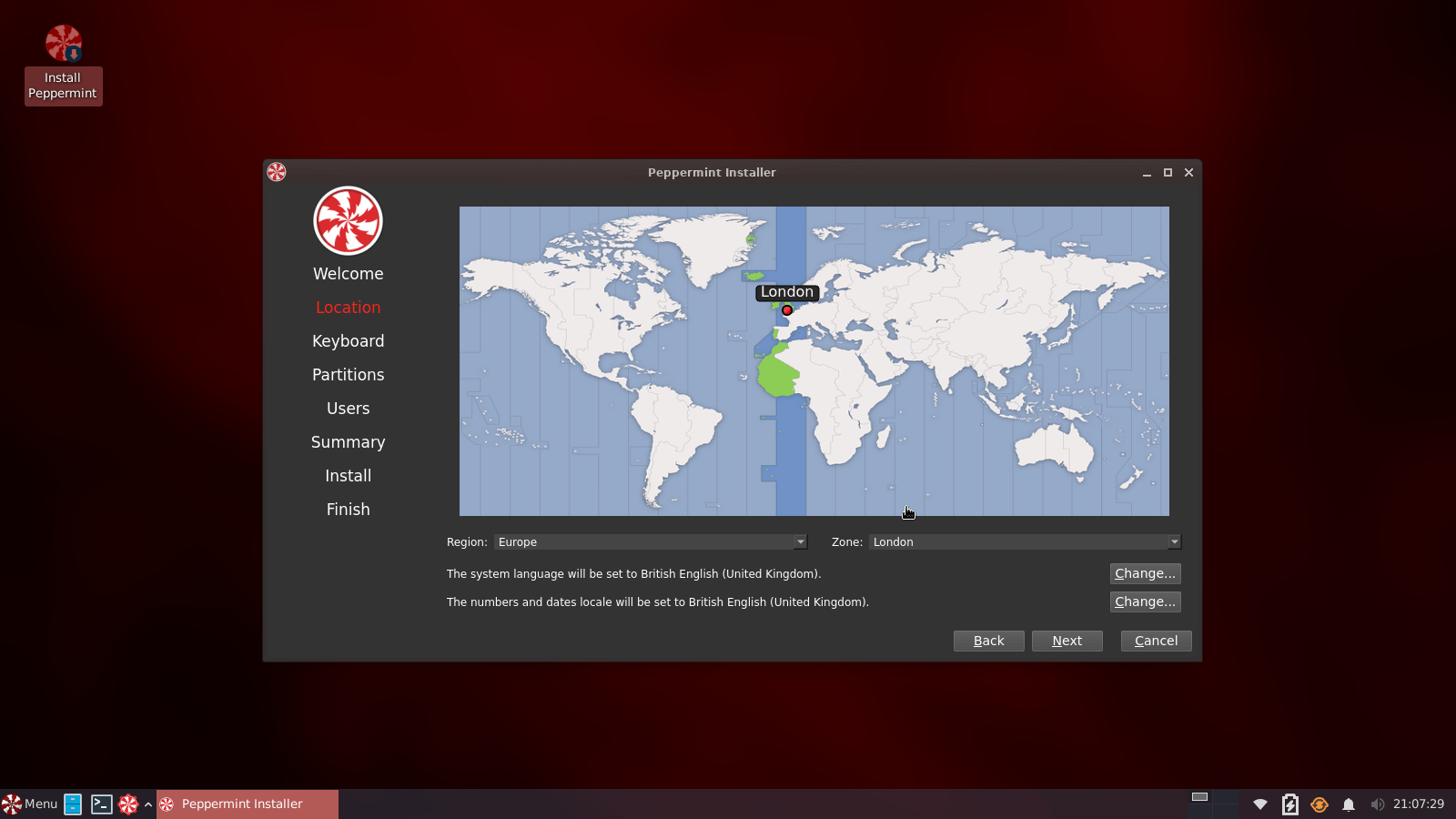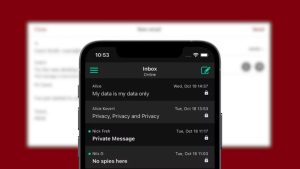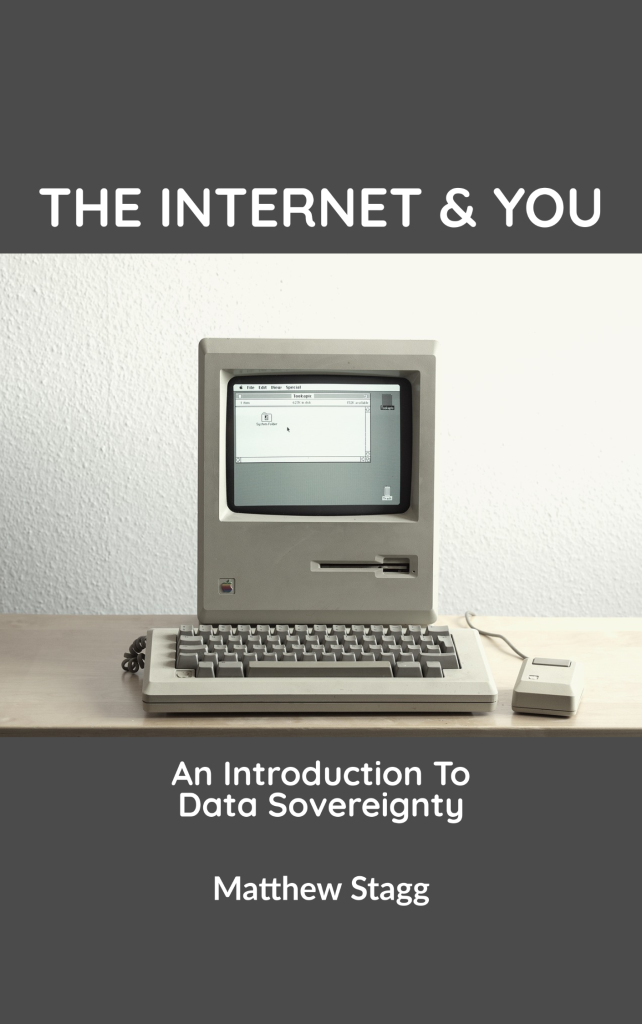PeppermintOS is a Debian-based Linux distribution that aims to offer users a minimal desktop, while shipping with what’s “enough” for most users, and nothing more.
While it is not entirely stated in the project goals, the “minimal” part has led this distribution to be very suitable for old computers and other low-resource machines. It is basically Debian, but with a better installer and more shipped stuff by default.
The project is not just one release, but a family of distributions with different use cases. Currently, these include:
A Debian-based distribution, released after each stable release of Debian.
A Devuan-based distribution, which is the systemd-free release for nerds with beards.
An ARM distribution (based on both Debian and Devuan) suitable for small ARM-powered devices like Raspberry Pi and others.
The audience that we want to reach are both new users as well as experienced Linux users.
Devs at: https://peppermint_os.codeberg.page/html/
The latest release of PeppermintOS is based on Debian 12 “Bookworm”.
This article presents a review of the new release and PeppermintOS in general, and why you might want to give it a try on your PC.
PeppermintOS 12 Debian Review
First of all, it’s important to note that ISOs released by the dev team are not numbered in fact. They do base it on each new release of Debian/Devuan, but they just call it the “latest release of PeppermintOS” and do not follow a specific versioning scheme for their distribution.
You can read here about why they do that.
Installation
Unlike Debian, the distribution ships with the Calamares installer, which has a much more intuitive and easy user interface.
The installation process is similar to that of Ubuntu, and won’t take more than 5 minutes to finish.
It is worth noting that there is currently a bug in the new release which prevents installing the distribution while offline. We have reported the bug to the devs and they said they will work on it.
Default Desktop & Software
PeppermintOS ships with the Xfce 4.18 desktop by default, as well as a few other packages.
The distribution is a bare-bones OS, so there is no default web browser installed nor an office suite; the developers say that these things could be subjective among their users, which is why they preferred to not ship them at all in order to leave the choice to their users, and also to reduce the bloat in it.
After installation, you will be greeted with the following window which offers you many tasks that you can complete to customize your newly-installed operating system:
If you click the “suggested” button, then the following window will appear:
Each one of these represents a package that can be installed directly after you click on it. Apparently, they are just ordinary “apt” commands to install these suggested packages that are contained in a terminal window:
The distribution has a software called “Peppermint Hub”, which is like a mini control center for the OS. You can tweak many things from here:
Perhaps the ones that you don’t know are:
hBlock: a simple script that will add URLs for well-known trackers and ad scripts to your /etc/hosts file to block them from being served to you, regardless of the web browser you use.
xDaily: a routine script that runs multiple “housecleaning” tasks when needed.
“Software Tools”: Simple launchers for various app packaging formats’ software centers to install software from them.
If you click the “hBlock” button, then a script will run to install the corresponding block list to your /etc/hosts file. After which you will notice that it has around a half million entries:
The “xDaily” script asks you what task you would like to run, such as upgrading your system packages or removing unneeded ones. Enabling SSD Trim is also possible with one keyboard press:
Nala, the alternative frontend to apt package manager, is shipped by default and is used in many package installation scripts. PeppermintOS has a script called “Peppermint Updater” which has its icon on the Xfce panel, clicking it will launch an update process using Nala:
Progress is also better displayed while installing or updating new packages:
PeppermintOS comes with a special software called “Kumo” which can turn web pages into web apps that can be launched directly from the system menu at any time, as they say:
Not sure though why it didn’t work with our testing; the newly-created web app did not appear in the system menu. It only appears in the Kumo software and can be launched from there, which entirely removes the point of its existence – perhaps a bug:
They have included a link to AppImageHub in their Peppermint Hub center to download and install Appimages. You can browse the catalog of available Appimages through it using a mini browser they developed:
It is a shame, though, that the ocs-url is not installed by default to make this operation smooth and easy. ocs-url is the package responsible for interpreting web URLs by websites like AppimageHub and others and directly installing the application where it needs to be installed on the user’s system.
Without it, the user needs to download the package manually and set it to executable and run it, or figure out where to place it if it was a special package (e.g in the case of themes or icons from GNOME Look and similar websites):
It is worth noting that the repositories of deb-multimedia.org are added to PeppermintOS by default. These are helpful repositories that include multimedia codecs and other related software for Debian, and enabling them by default was a good decision in order to save users time at adding them manually:
These were the important key points and elements of this distribution. There is hardly anything more to tell about it at this point. Just your ordinary Xfce desktop:
If you think that this is boring, then perhaps because it is exactly like they have intended: A minimal, bare-bones OS that provides you with Debian and the needed software installation channels, but nothing more.
The interesting bits, however, are for developers; the entire distribution build infrastructure is published along with every configuration they use to build and distribute their ISO images and package repositories. Such transparency could prove helpful for interested devs from outside the project who would like to join it and help develop these tools further.
Hardware Resources Usage
The distribution uses 514MB of RAM after a fresh boot, thanks to the lightweight Xfce desktop:
mhsabbagh@thinkpadX260:~$ free -m
total used free shared buff/cache available
Mem: 3348 892 2218 55 514 2455
Swap: 0 0 0
And boots in around 9 seconds on a SATA SSD:
mhsabbagh@thinkpadX260:~$ systemd-analyze
Startup finished in 18.218s (kernel) + 9.426s (userspace) = 27.644s
graphical.target reached after 9.388s in userspace.
The review was done on the following hardware:
Laptop model: Thinkpad x260.
CPU: Intel i5-6200U.
GPU: Integrated GPU (Intel HD Graphics 520 Skylake GT2).
RAM: 4GB of DDR3 memory.
SSD: SATA 250GB SSD.
Conclusion
PeppermintOS is a distribution based on Debian, but comes with a better customized Xfce desktop by default and a few nice additions on top of it. It uses a better installer, and offers a few additional helpful scripts after installation to further tweak the OS according to the user’s needs. In that regard, it can be said that it is Debian, but with better defaults.
Still, there are some bugs and issues in the distribution in some places. And the developed tools by the devs are not really “software”; they are just a bunch of scripts to do certain tasks needed by the user inside a terminal. This is a far cry from Linux Mint tools for example, such as their control center or software manager or the +20 other programs developed by their team.
However, it serves its target userbase well. If you want to try Debian with a good-looking Xfce desktop, and don’t want to deal with problems like “Your_username is not in the sudoers file” or waste time adding additional software repositories, then PeppermintOS is for you.
You can download PeppermintOS Bookworm from their official website.